Analyze results
This topic describes the Reports page and explains how to segment your results for your Optimizely Full Stack project.
The Results page helps you interpret experiment metrics using Optimizely's Stats Engine, a unique approach to statistics for the digital age developed in conjunction with leading researchers at Stanford University. Stats Engine embeds innovations combining sequential testing and false discovery rate control to deliver speed and accuracy for businesses making decisions based on real-time data.
Once you run an experiment, dig into the Results page to learn how users respond to your experiment.
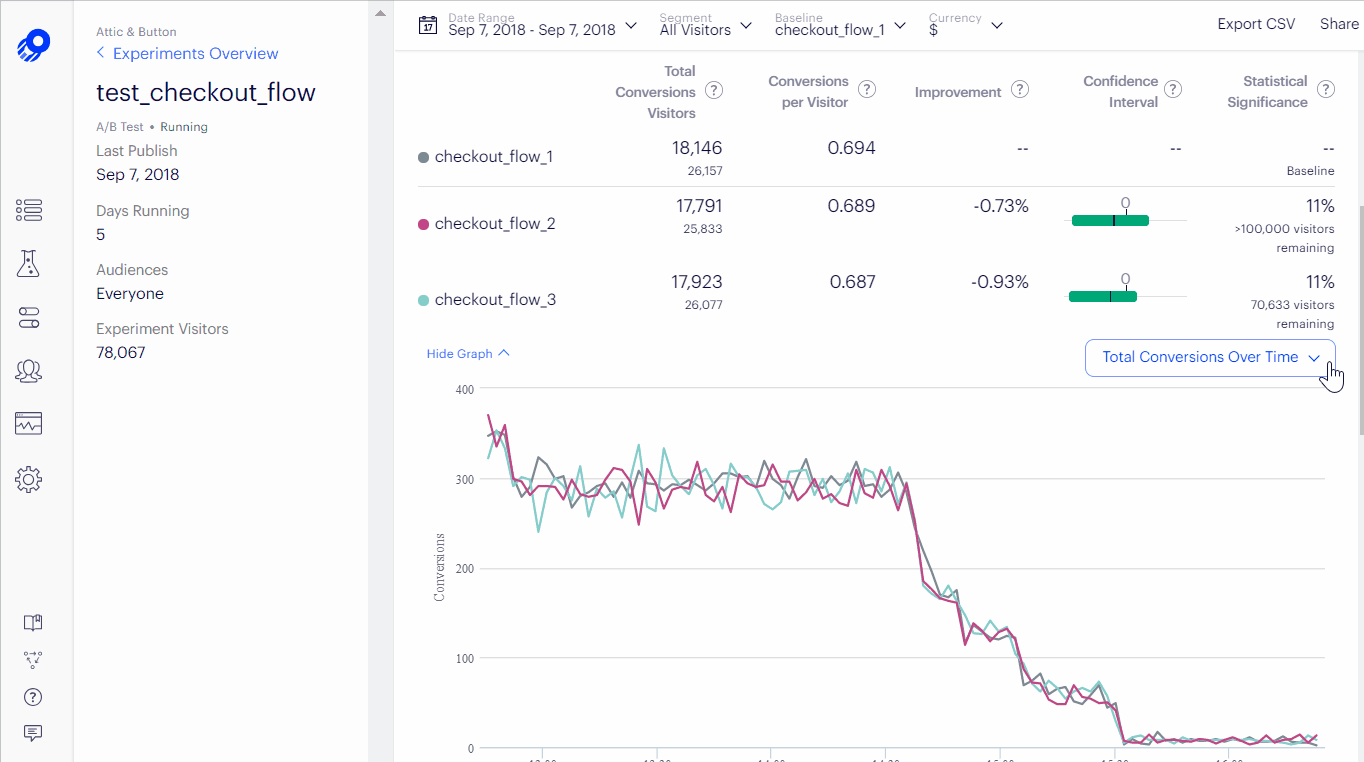
For more information, see these Optimizely help center articles:
Optimizely feature tests do not currently support retroactive results calculation.
Note
Feature rollouts help you launch new features using a feature flag. When you use rollouts, Optimizely does not send an impression, so no extra network traffic is generated and no results are attached. To measure the impact of a feature, run a feature test instead.
Segment results
Segment your results to see how different groups of users behave, compared to users overall.
By default, Optimizely shows results for all users who enter your experiment. However, not all users behave like your average users. Optimizely lets you filter your results so you can see if certain groups of users behave differently from your users overall. This is called segmentation.
For example, imagine you run an experiment with a pop-up promotional offer. This generates positive lift overall, but when you segment for users on mobile devices, it's a statistically significant loss. Maybe the pop-up is disruptive or difficult to close on a mobile device. When you implement the change or run a similar experiment in the future, you might exclude mobile users based on what you have learned from segmenting.
Segmenting results is one of the best ways to gain deeper insight beyond the average user's behavior. It is a powerful way to step up your experimentation program.
Feature tests do not include “out-of-the-box” attributes like browser, device, or location attributes (these attributes are included in our Web project). Optimizely’s SDKs are platform-agnostic: we do not assume which attributes are available in your application or what the format is. In feature tests, all segmentation is based on the custom attributes that you create.
Here is how to set them up:
- Create the custom attributes that you want to use for Results page segmentation.
- Target audiences based on your custom attributes.
- Pass the custom attributes into the Track and Get Variation functions for your experiment or app. For an example, see the audience attributes topic in your language's SDK reference.
After you define custom attributes and pass them in the SDK, they will be available as segmentation options from the drop-down menu at the top of the Results page.
Interpret the Results page
You can segment your entire Results page or the results for an individual metric. Segmenting results helps you get more out of your data by generating valuable insights about your user.
- Navigate to your Results page.
- Click Segment and select an attribute from the dropdown.
Under the Segment dropdown, you will find default segments and custom segments all in one place.
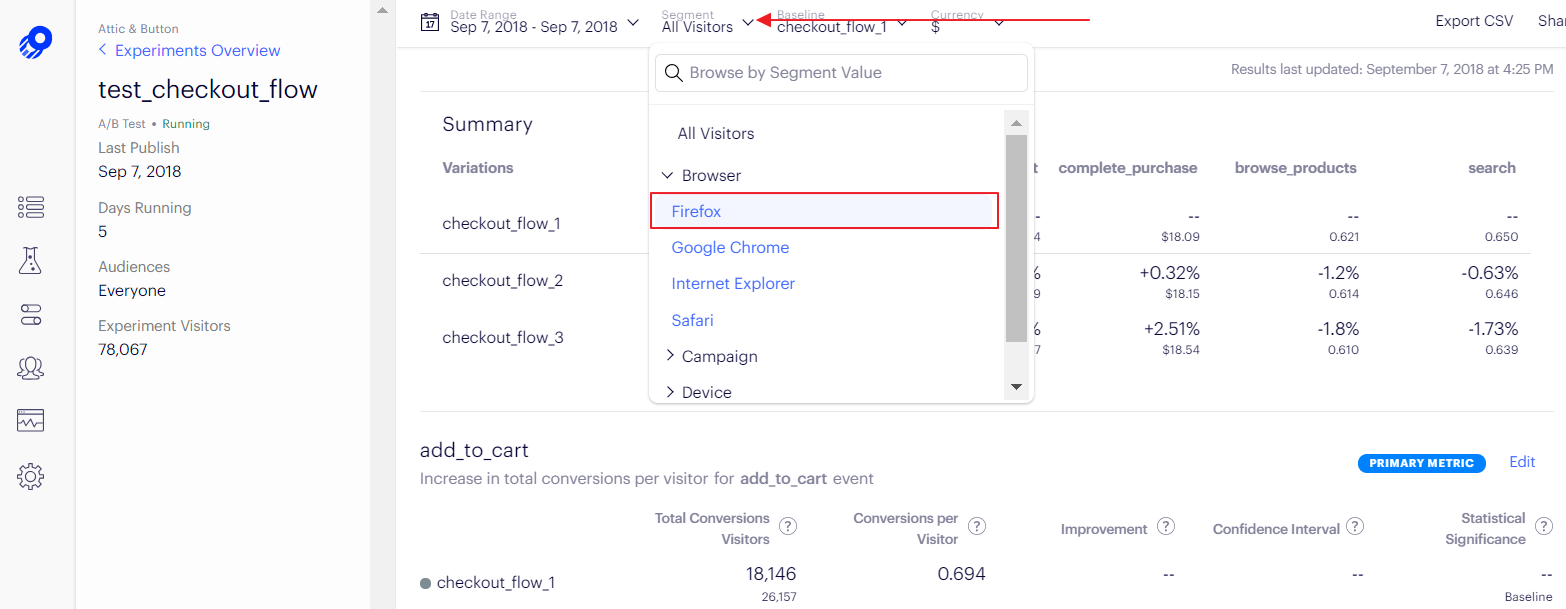
Note
For Optimizely to use attributes for segmentation, the attribute must be defined in the datafile, and it must be included in both the Activate and Track calls. However, it does not have to be added as an audience to the test.
When segmenting results, a user who belongs to more than one segment will be counted in every segment they belong to. However, if a user has more than one value for a single segment, the user is only counted for the last-seen value they had in the session.
See our support help center article on how visitors and conversions are counted in segments.
Updated about 1 year ago
See the following documentation for more information: